Google Analytics Settings: A Comprehensive Guide for Enhanced Data Analysis
Understanding the intricacies of Google Analytics settings is crucial for anyone looking to gain valuable insights from their website’s traffic. By mastering these settings, you can tailor the analytics to your specific needs, ensuring that you get the most out of this powerful tool. Let’s delve into the various aspects of Google Analytics settings to help you make informed decisions.
Account Settings

Your Google Analytics account settings are the foundation upon which you build your analytics strategy. Here are some key settings to consider:
- Account Name: Choose a name that reflects the purpose of your account, making it easier to identify in the future.
- Time Zone and Currency: Set the appropriate time zone and currency to ensure accurate reporting.
- Reporting Time Zone and Currency: This setting determines the time zone and currency used in reports.
- Single vs. Multiple Users: Decide whether you want to share access with other users or keep it private.
Property Settings
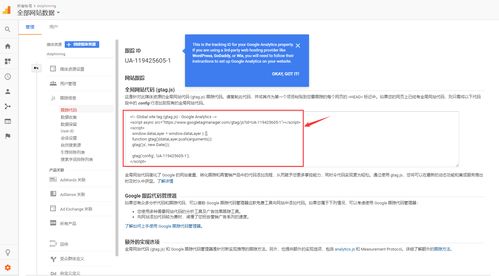
Property settings allow you to customize the tracking of your website. Here are some essential settings to explore:
- Property Name: Give your property a descriptive name to easily identify it.
- Website URL: Enter the URL of your website to track its performance.
- Industry Category: Select the industry category that best represents your website.
- Business Information: Provide information about your business, such as the business size and business type.
- Tracking Information: Configure the tracking code for your website, including the tracking ID and additional settings.
View Settings
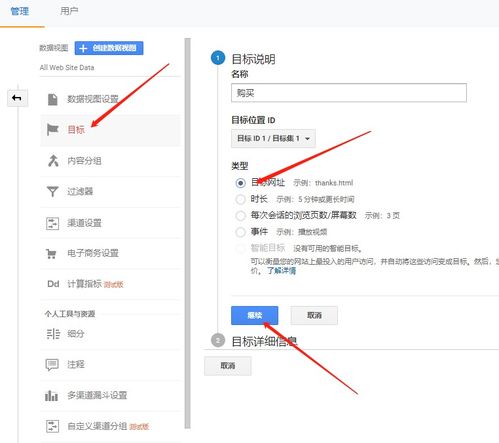
View settings allow you to filter and segment your data to gain deeper insights. Here are some important settings to consider:
- View Name: Give your view a descriptive name to easily identify it.
- Time Zone: Set the time zone for your view to ensure accurate reporting.
- Currency: Set the currency for your view to reflect your business’s financials.
- Locale: Choose the locale for your view, such as language and geographic location.
- Filters: Apply filters to your view to segment your data and focus on specific aspects of your website’s performance.
Advanced Settings
Advanced settings provide additional customization options to enhance your Google Analytics experience. Here are some key settings to explore:
- Tracking Type: Choose between Classic and Universal Analytics to determine the tracking method.
- IP Anonymization: Enable IP anonymization to protect user privacy.
- Display Features: Customize the appearance of your reports, such as the date range and report format.
- Custom Dimensions and Metrics: Create custom dimensions and metrics to track specific aspects of your website’s performance.
Integration with Other Tools
Integrating Google Analytics with other tools can provide a more comprehensive view of your website’s performance. Here are some popular integrations:
- Google Ads: Link your Google Ads account to Google Analytics to track the performance of your paid campaigns.
- Google Search Console: Connect your Google Search Console account to Google Analytics to gain insights into your website’s search performance.
- Google Tag Manager: Use Google Tag Manager to manage and deploy tags on your website, simplifying the integration process.
Regular Maintenance
Regular maintenance of your Google Analytics settings is essential to ensure accurate and reliable data. Here are some tips for maintaining your settings:
- Review Filters: Regularly review and update your filters to ensure they are still relevant.
- Check Custom Dimensions and Metrics: Verify that your custom dimensions and metrics are still tracking the desired data.
- Update Property Settings: Keep your property settings up to date with any changes to your website or business.
By understanding and utilizing the various settings available in


